Recipe development via AI creator
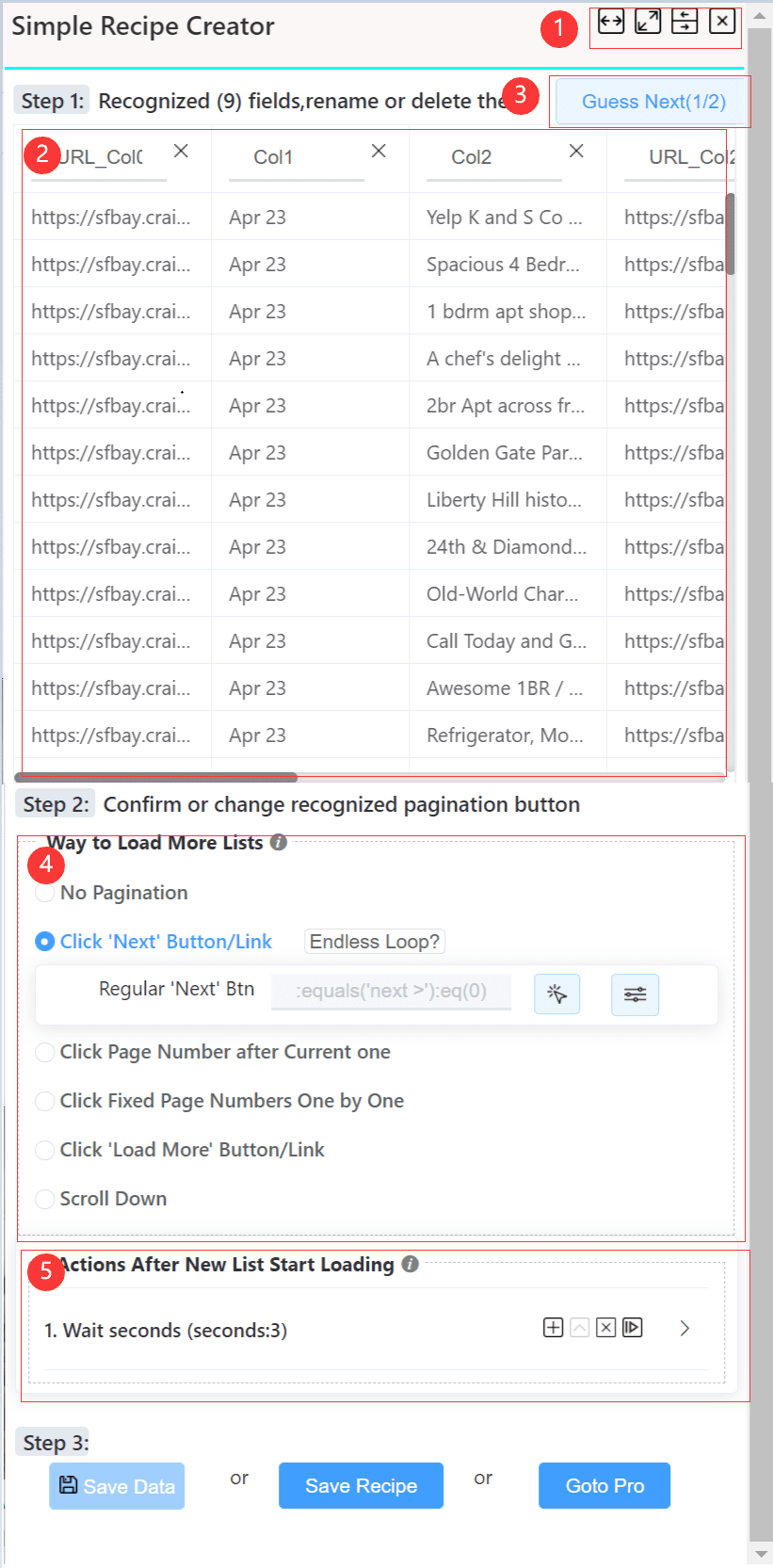
| Function | Description |
|---|---|
| 1 | Toggle or move the creator dialog |
| 2 | a proposal of the current auto detected data from the web page. remove redundant data fields that are not needed, or rename field name here. The detected data zone area is highlighted on the webpage |
| 3 | auto detection trys to extract top 3 structured data zones on the page. click the button to select the next detected data table if existing |
| 4 | pagination auto detection for the page if existing. NDS trys to detect pagination mode automatically. Now NDS will detect Next button, load more button and scroll down pagination mode. If the auto-detection fails to locate the Next Button or Load More button correctly, you can fix it by clicking the Element Finder icon, then move mouse to the target element and click it. If the page's pagination mode is not one of these 3 modes, NDS supports more pagination modes. more details please see Pagination in detail |
| 5 | actions to execute when turning page to load more data. For example, if the target website's response is slow, we need to wait the next list loaded successfully before starting scraping data. Then we can add wait action here. See Associate actions for more details |
| export current detected data to local Excel immediately. Here only data on the current page is recognized. To scrape and export data from multiple pages, you define a complete recipe and execute it. | |
| save the recipe. all saved recipes are list on popup window | |
| switch to visual recipe creator to edit the auto generated recipe. Visual recipe creator enable you to edit each part of the recipe flexibly. If no any list/table zone detected automatically, the default generated recipe is empty but an openURL action. |
When 'Save Recipe' button clicked, the saving dialog is popped up.
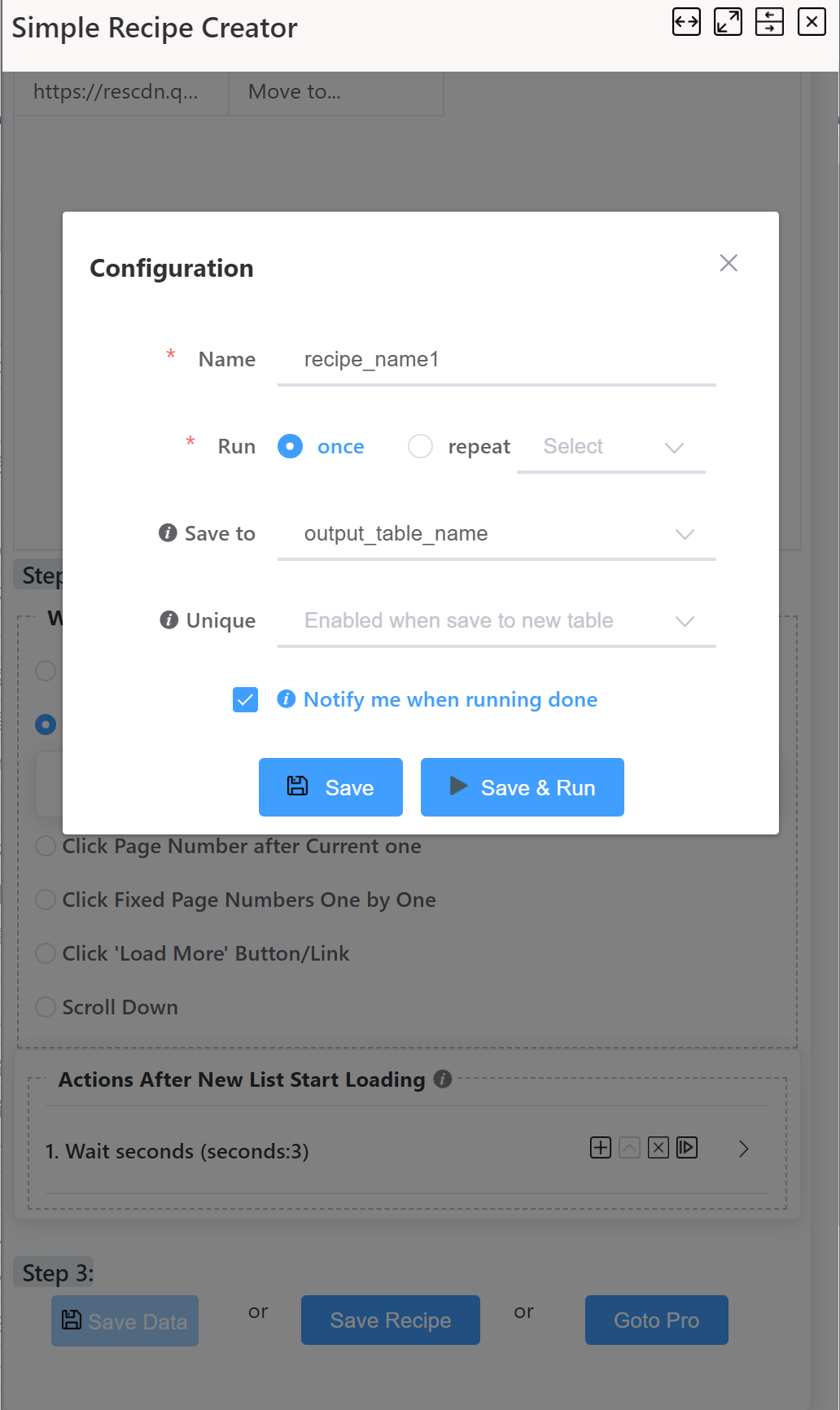
Here you specify
- the name of recipe
- the frequency to execute the recipe. You can reset it at the next time it runs
- the name of ouput table. You can change it at the next tiime it runs
- the unique key(s) for the output table(optional) to avoid redundant rows. Once set, changing the output table name will not affect unqiue key(s).
- and whether to notify you when one scraping instance done.
Here you can save and execute the recipe immediately, or save it and go to management interface to start the recipe later.